1. Now go to https://www.mongodb.com/download-center
2. Click Download (msi) and run it.
3. Click Next.
4. Accept the terms.
Create
database directory.
"C:\Program
Files\MongoDB\Server\4.0\bin\mongo.exe"
2. Click Download (msi) and run it.
3. Click Next.
5. You choose the Complete (recommended for most users)
6. Select Install MongoD as a Service.
7. To install Compass, select Install MongoDB Compass (Default).
8. Click Install.
Run
MongoDB Community Edition from the Command Interpreter
Create
database directory.
From the command line
cd D:\
md “\MongoData \db”
Start your MongoDB database
To start MongoDB, run mongod.exe.
Let’s point server to your database
directory.
"C:\Program
Files\MongoDB\Server\4.0\bin\mongod.exe" --dbpath="c:\data\db"
If the MongoDB database server is
running correctly, the Command Interpreter displays:
Connect to MongoDB.






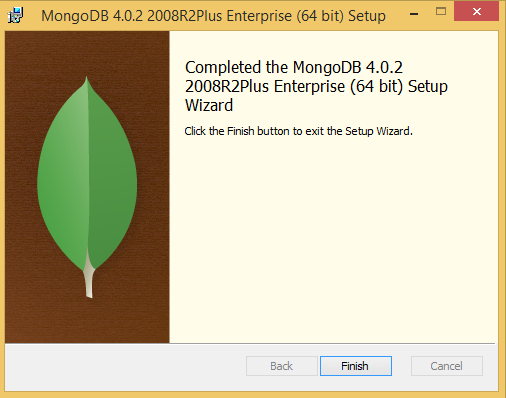


No comments:
Post a Comment